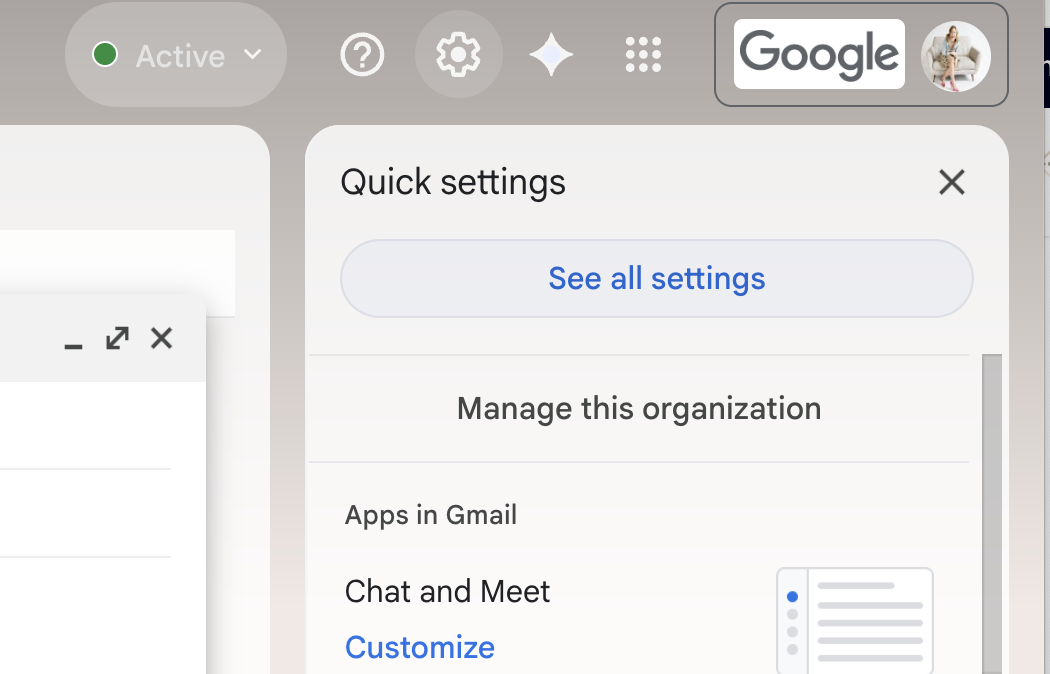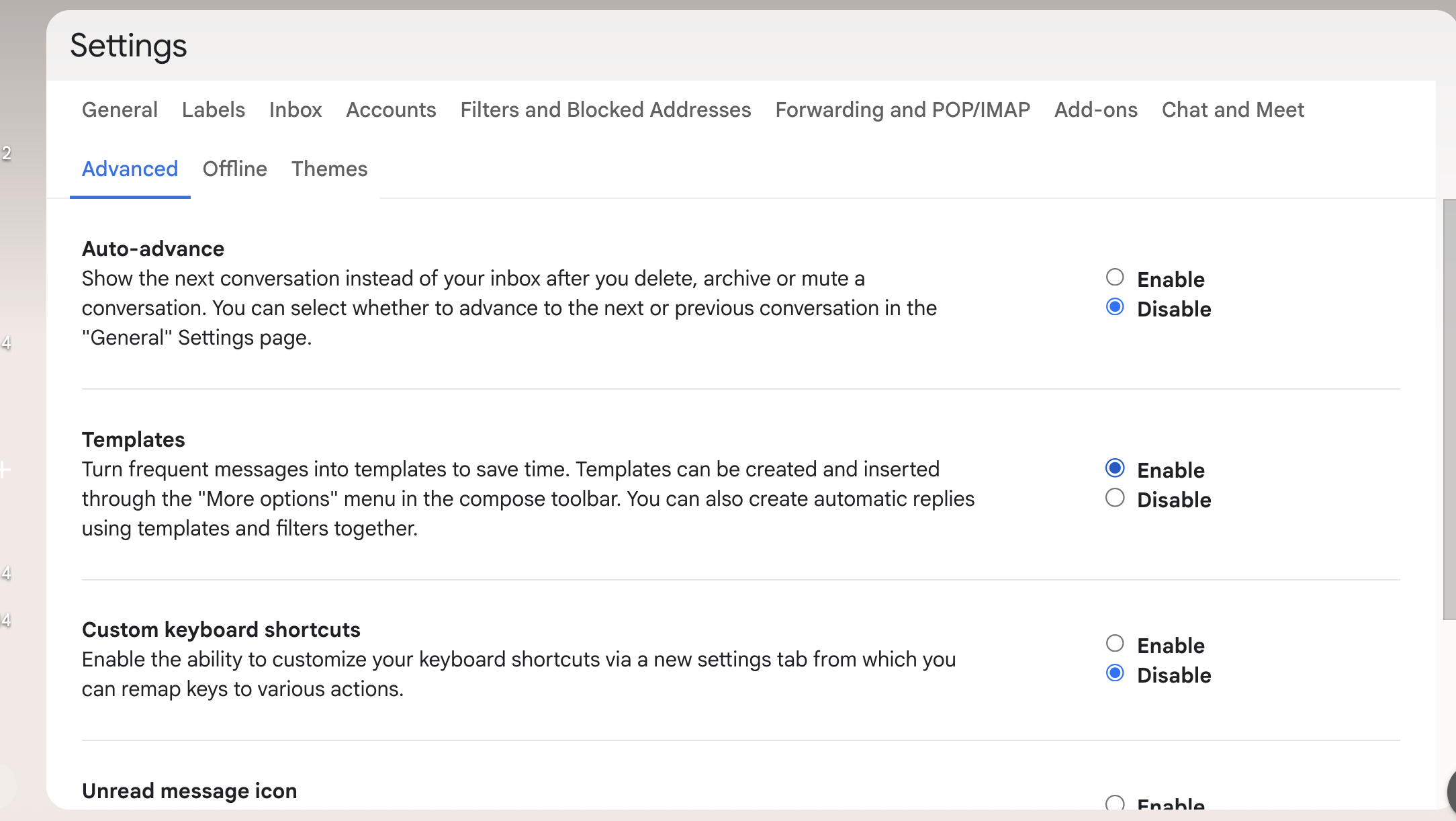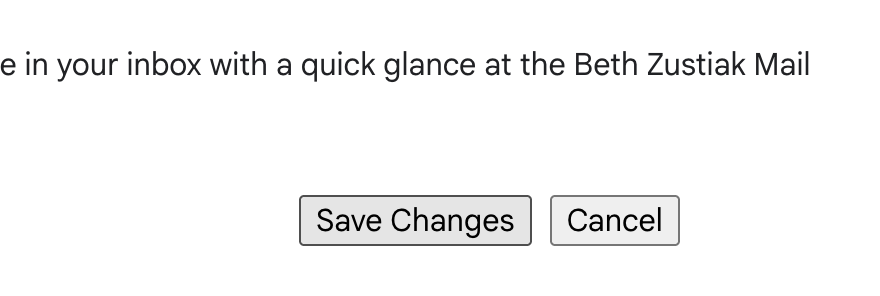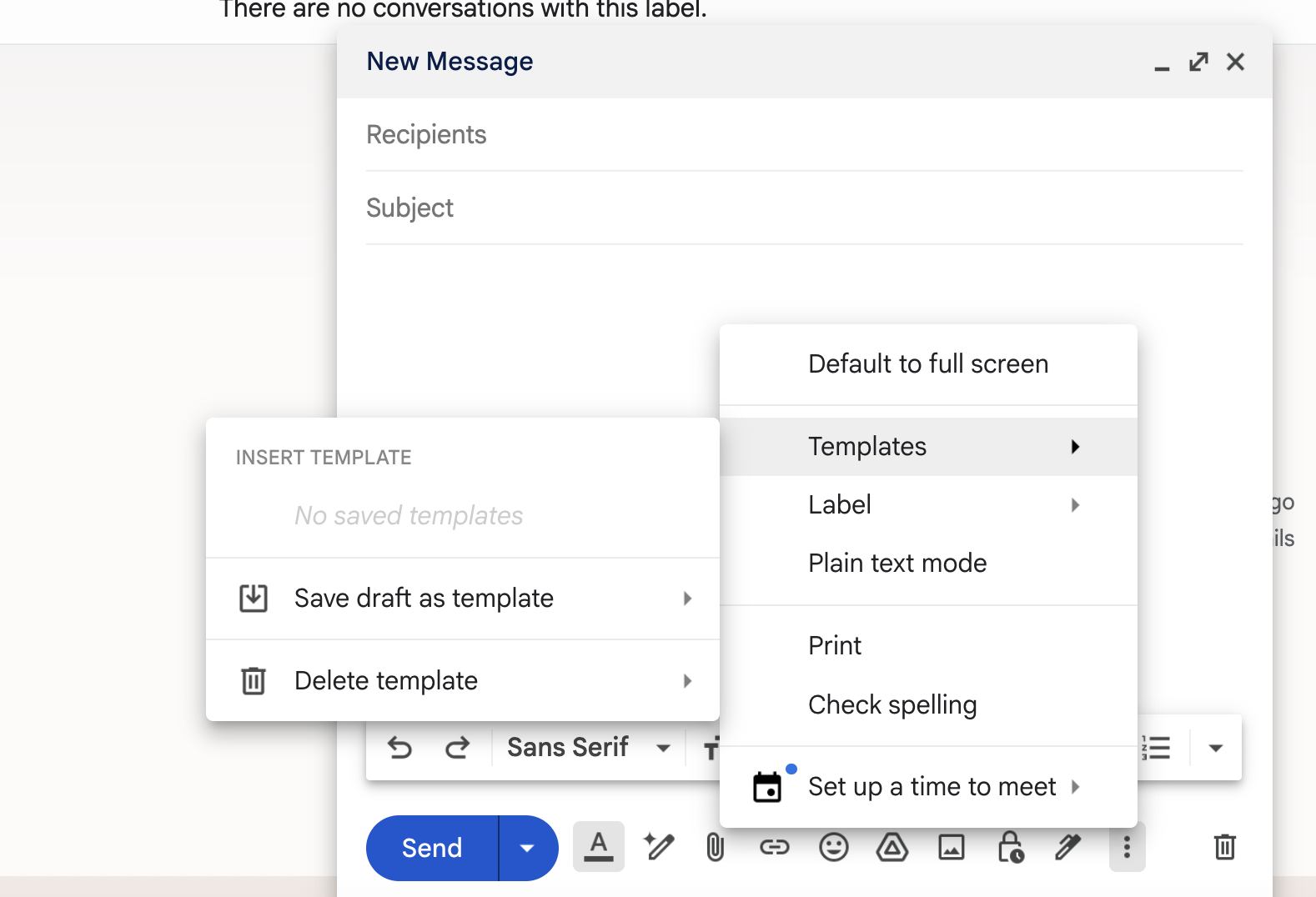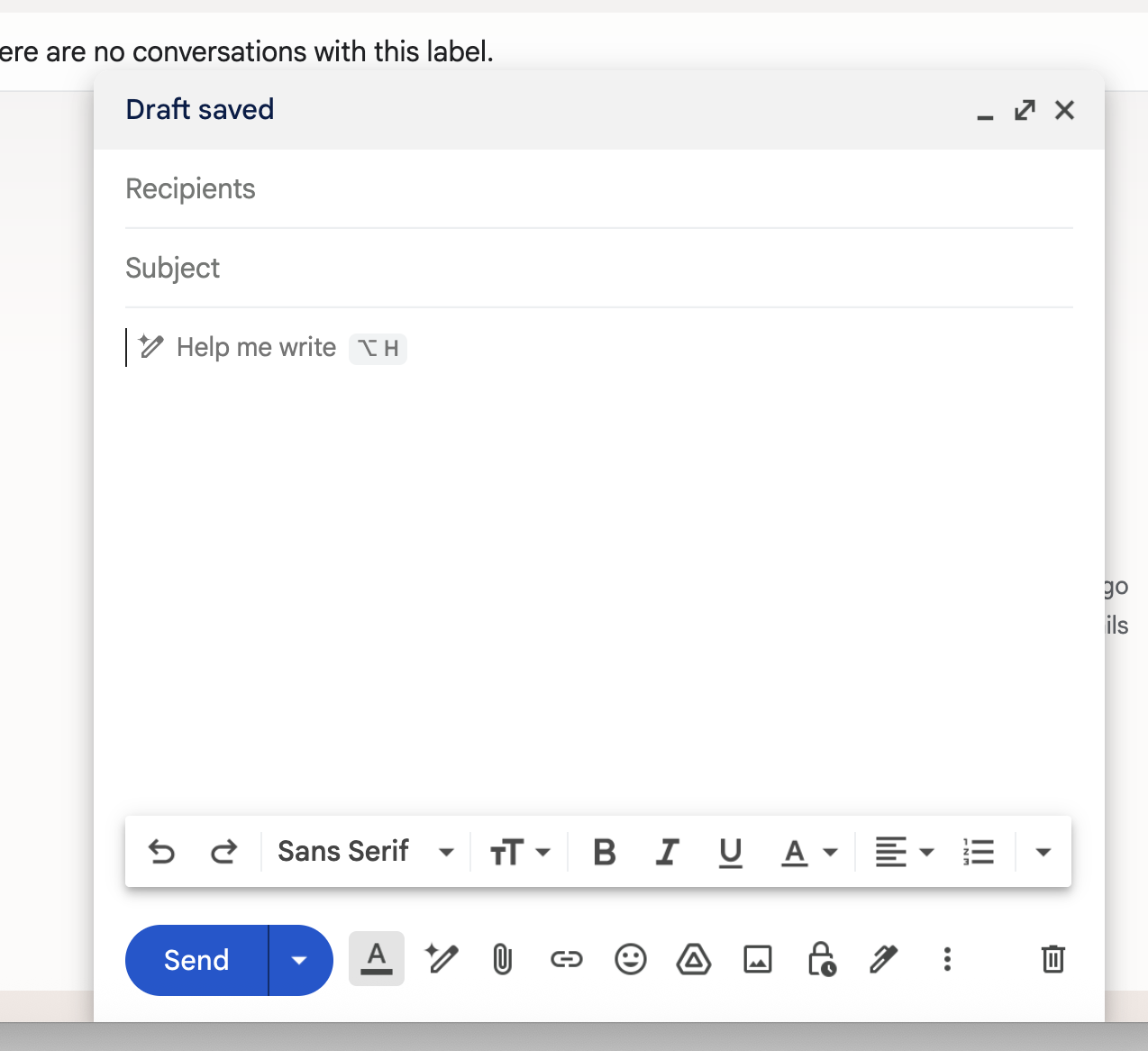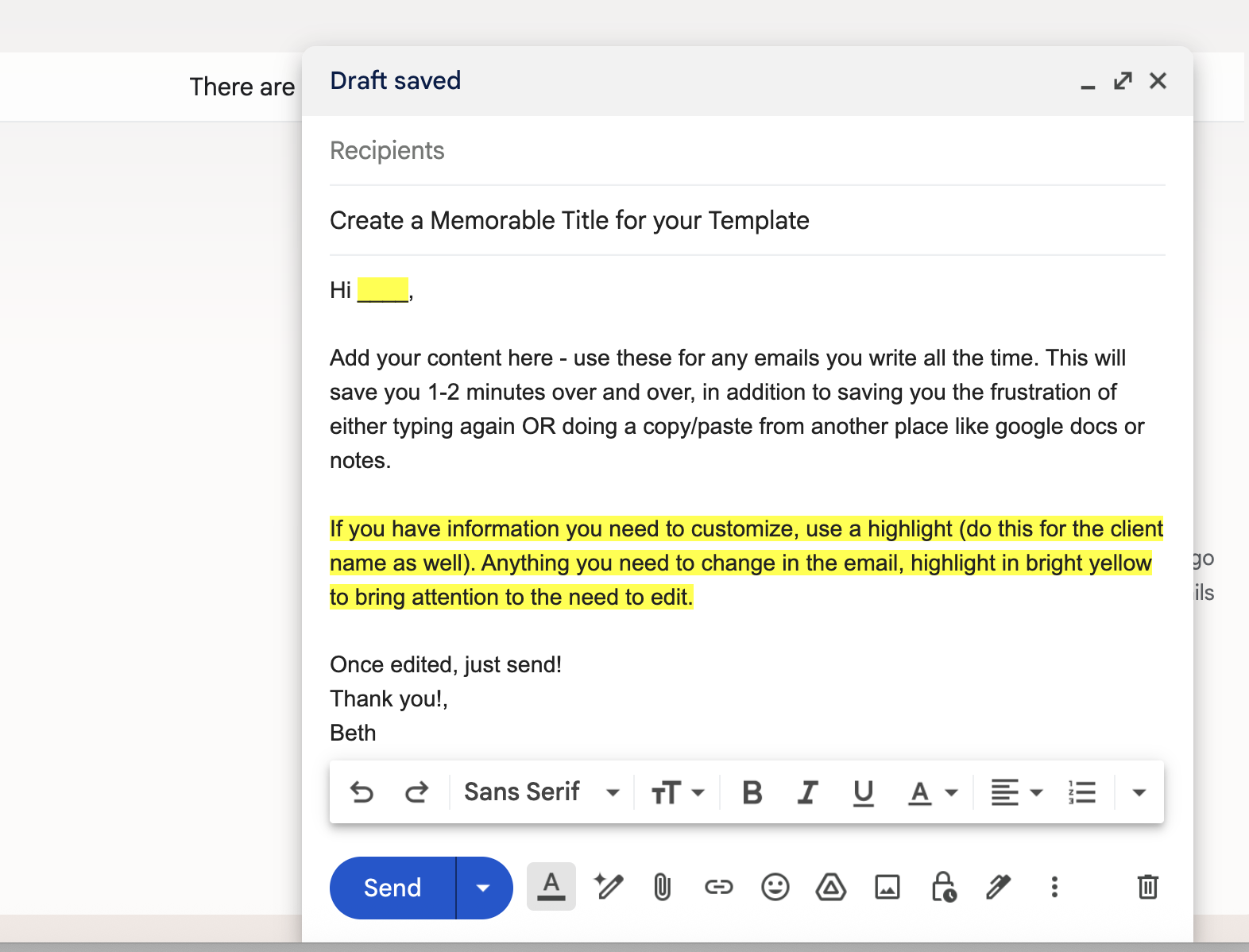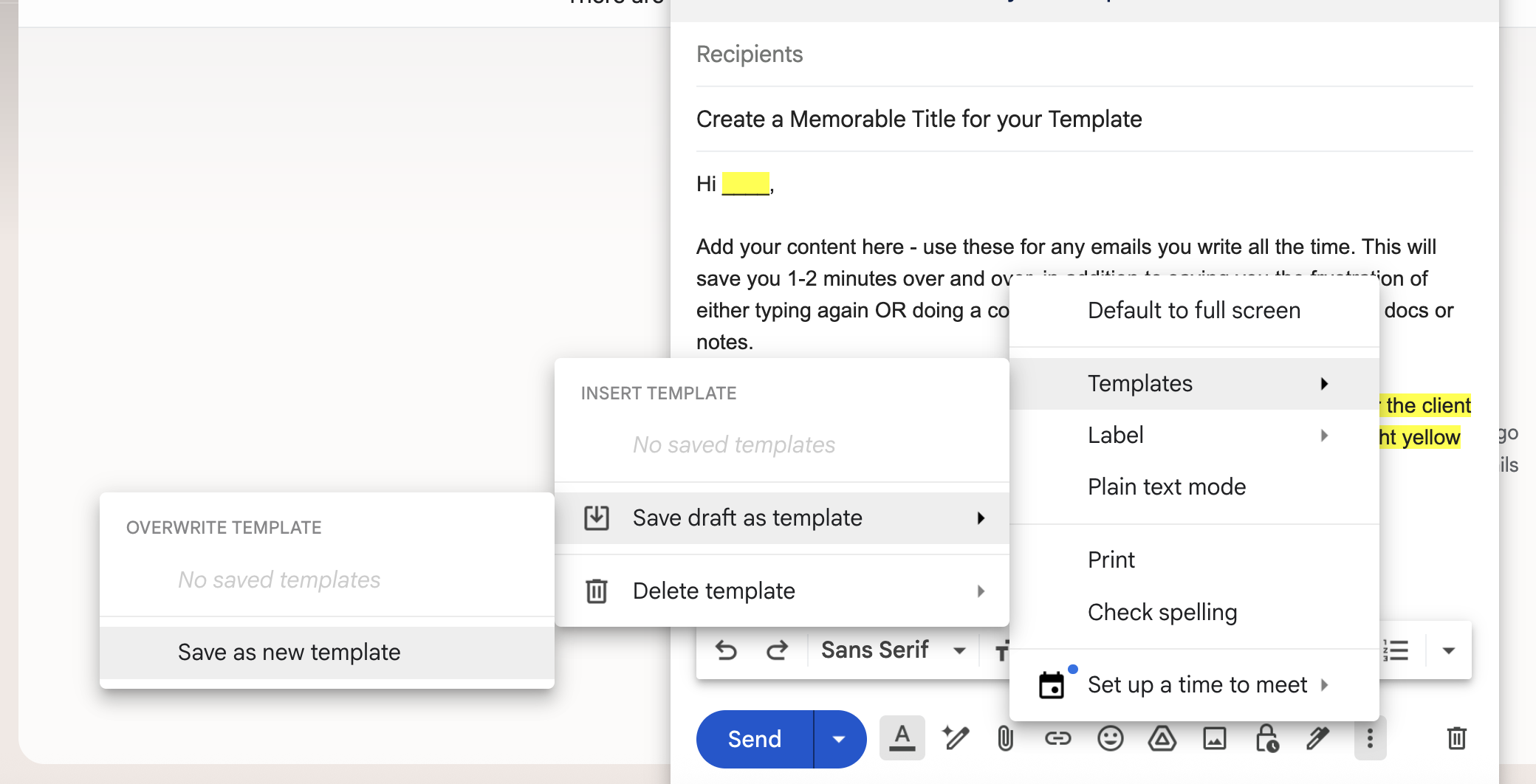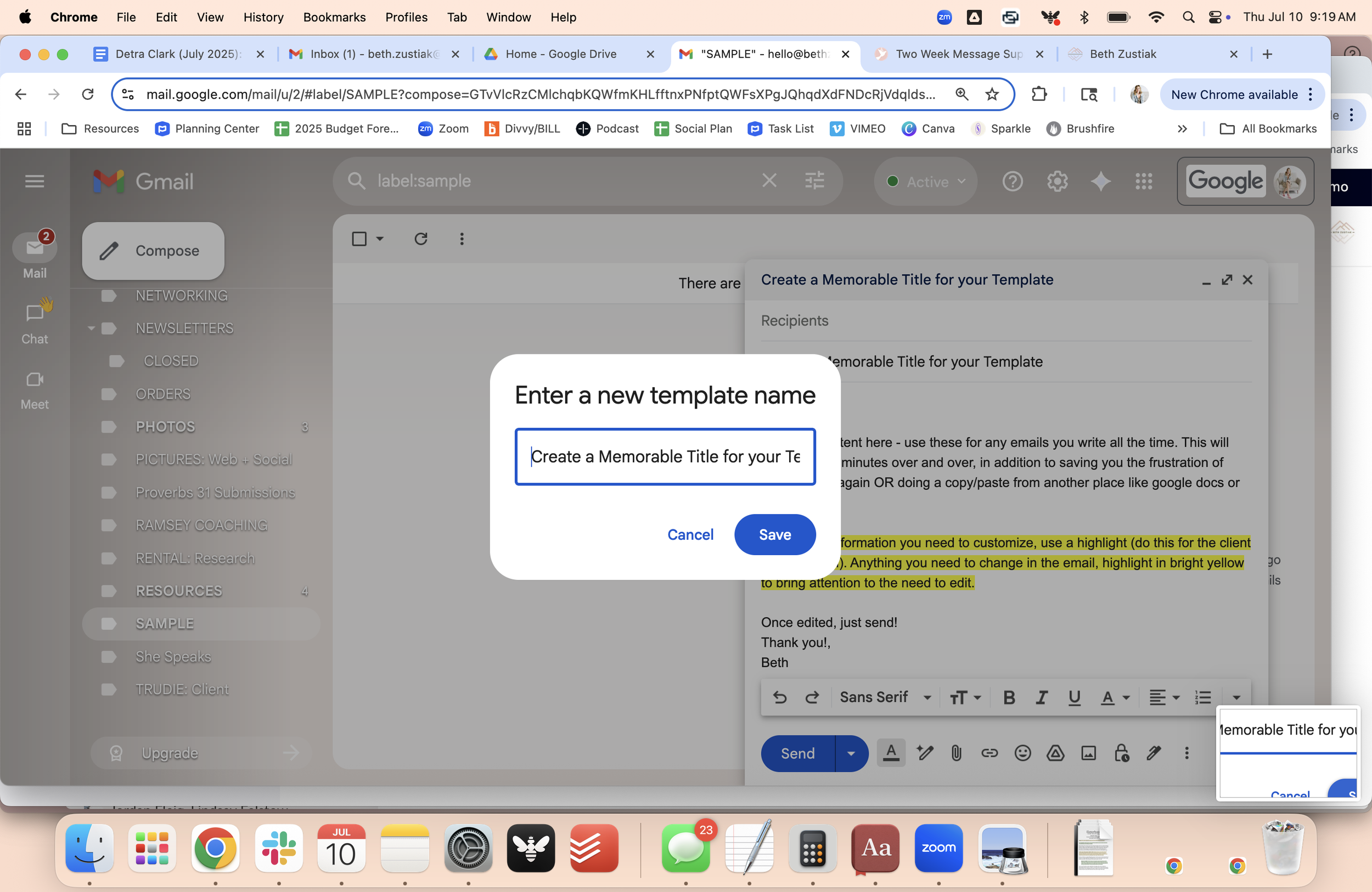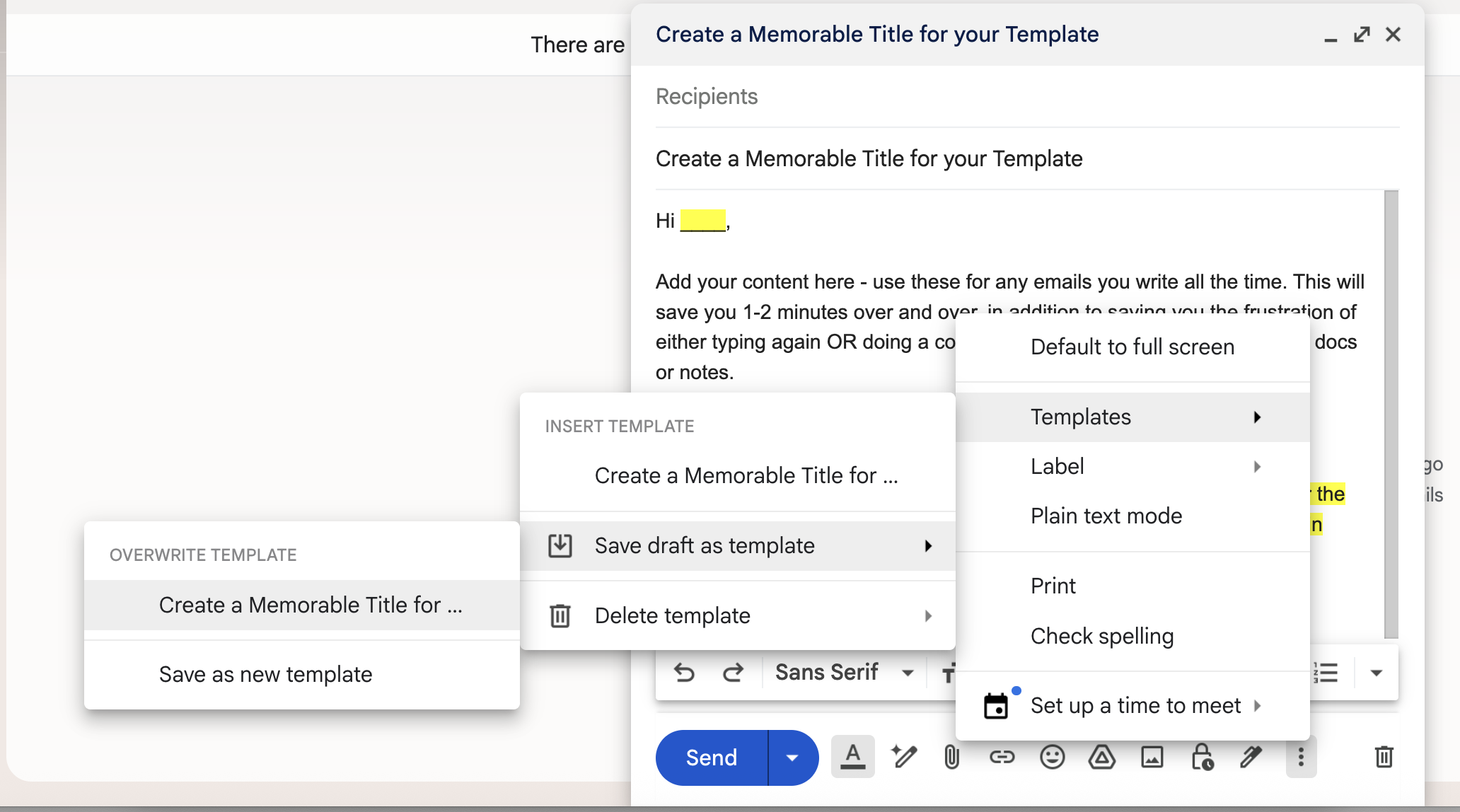Resource | Streamline Your Day Using Gmail Email Templates
It is not a stretch at all to say that using Gmails Email Templates will change your work life! It changes by giving you 2-10 minutes of freedom at a time. Every 2 minutes count when you add them up, and then when we start talking about 10 minutes at at time, that’s a big deal! The smallest improvements of your day make a difference and these will allow you to send any emails you regularly send with so much ease, knocking out more of your to-do list faster.
How Gmail Templates help:
Simplify the emails you send regularly:
Responses to FAQs: ticket prices, how your appointments work, structure for your next group, etc).
Seasonal Emails: If you have a seasonal rhythm - maybe you work on a semester style schedule and don’t want to rewrite the book each time you get things going.
Links and inclusions: Direct new leads as they reach out for your products or services without having to open 3-4 tabs, copy each link, etc. Make a template for “Links” and pop it in at the bottom of an email with a new potential client.
They think for you - like an email assistant:
When you forgot a process you do regularly, but not every day, your template remembers for you.
A template highlighting the areas you need to edit ensures you have all the info but reminds you to customize for each client.
How to Add Gmail Templates to your Inbox:
Head to your setting using the gear symbol at the top right of your inbox. Click “See all setting.”
Once you’re in your setting, go to the Advanced tab and look for Templates. If you have never used them before, they are likely set to “Disabled.” Choose “Enabled.” Be sure to scroll to the bottom and hit Save Changes.
When you hit “Save Changes,” you will automatically be redirected to your Inbox. Open a new email and hit the three dots at the bottom right near the trash can. This is what you should now see. When you click to Templates, you will see this fully - you don’t have any saved templates yet - let’s get one started!
Open a new blank email. If you have a signature in your email, be sure to delete it. Anything and everything that we put into this template will populate every time you use it, so before you get started, be sure this email is fully cleared out.
Now, create your email. Look at this example below for some additional tips.
Now that you’ve written the email, let’s save it as a template.
Go back to the three dots by the trash can to open the menu.
Choose templates.
Then Save draft as template.
Then Save as new template.
Whatever you had in the subject line will become the suggested title for your email template. You can also shorten this or make it more clear in a way that you will remember. Ideally, you are using the subject line you prefer to go with this content.
Note- If you are creating a template for inclusions, the title doesn’t matter as much. If you add this template to an email that has already been given a subject, it will not override the subject line that is already there.
Make sure you like the title of the template, then Save. You can now delete this draft - your template is saved and ready for use!
Let’s try it out! Open another new email - use the three dots to open the menu again. Find your template then click on it.
Voila! Your email is written for you!
Extra tip: Updating a Template
If you need to change or update a template, first open a new email, remove your signature if you have one, then add your template.
Add the new content, or remove what you need to. Then go to save your template as you did before, then choose to Overwrite Template.
Confirm that you want to overwrite your template by saving, and your update is complete.
I don’t just hope this helps you, I know it will! This has saved me so much time, eliminated frustration and streamlined work processes, especially if I’m working with multiple contacts for the same reasons.
This is just the tip of the iceberg - it’s a joy for me to help others make their work move forward with ease and clarity. If you’re looking for encouragement, accountability and soeone to help you grow, schedule a consult below.
A focused, high-impact conversation to explore your goals and get clarity on next steps.
I’m excited to hear what you’re building, because even in just 30 minutes, we can uncover valuable insights and set the stage for meaningful progress.
This session comes at a modest $50 fee, a reflection of the value I place on our time together. In return, I’ll show up fully prepared to listen, support and guide.
Bonus:
If you decide to move forward with coaching, you’ll receive a discount code to apply this consultation fee toward your first full session.
Let’s connect and start building the momentum you need.